Exporting Data to Excel
There are two options in Report Output for exporting data:
- Export Data (DBF File)
- Export Data (Tab Separated)
Note - To see free text comments of any entry in Vision 3 on an extracted file, you must select Export Data (Tab Separated).
To export data to Excel:
- From Report Output, select one of the Export Data options:
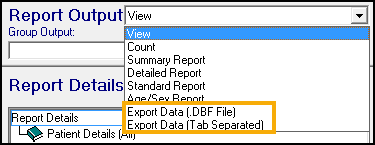 See Creating a Search for help with creating a search if required.
See Creating a Search for help with creating a search if required. - Select Run to generate the search and the Browse for Folder screen displays:
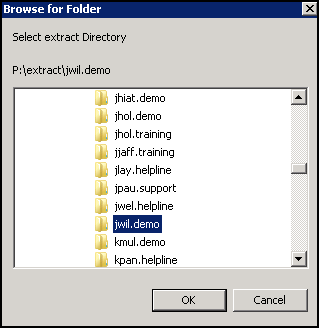
- The Save to screen displays, select the directory to save the extract to.
- Select OK to proceed.
- If you have previously exported a search to this destination, a warning displays 'XXXXXXX database exists, it will be overwritten, continue', select Yes to proceed.
Each export creates a patient file:
- Tab Separated - patient.txt
- DBF - patient.dbf, patient.cdx and patient.fpt
Additional files are created for each entity, for example, a medication search generates file(s) with the name therapy.XXX.
See Importing a TXT File into Excel and Creating a Pivot Table in Excel for further details.
Video Tutorials
Exporting to Excel (1.58)